O365 for Faculty & Staff
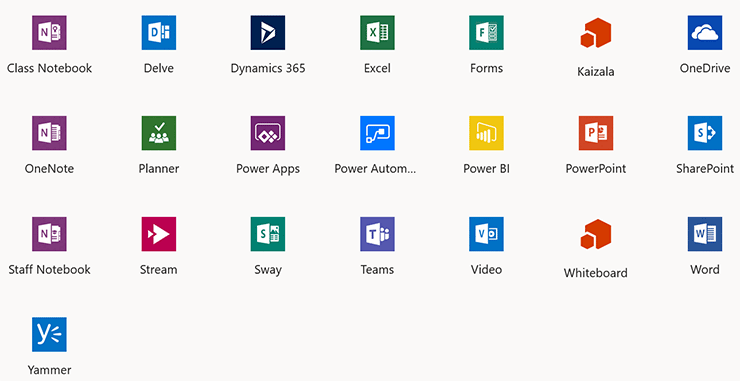
MSU-Northern provides all employees free Microsoft Office 365 access, which includes Office software that you can download and install on your personal devices, including Office for Mac. Collaborate anywhere while being productive and creative using Microsoft's Office 365. Start downloading your copies today!
- Install Office on up to five PCs or Macs. (Yes, 5 devices!)
- Install Office Online Apps on your mobile devices (iOS, Android, & Windows)
- Use the free versions of Microsoft for as long as you are employed at MSU-Northern
Download Instructions
Notes:
- Download speeds may vary depending on your connection (wired or wireless).
- You may experience slowness downloading the installation packages due to the size of the download. Be patient! You can begin working in Office 365 shortly after the download begins. (The system will notify you when you can begin using Office)
- Instructions vary slightly depending on the OS you are downloading for and the browser you use.
- Do NOT install the Office software (Word, Excel, PowerPoint, Outlook, OneNote, Access, Publisher) on University owned equipment!
Basic Instructions
- Open a web browser and go to https://login.microsoftonline.com.
- Enter your NetID@msun.edu in the "email or phone" box. Your NetID is the same username you use to log into campus computers and Canvas.
- EXAMPLE: a12b345@msun.edu
- NOTES: This is not an email address! It is your university account name for Office 365. Do NOT use your email address or phone number: they will not work!
- Enter your NetID password in the "password" box. This is the same password you use to log into campus computers and Canvas.
- Click Sign In.
- Click the Install Office button.
Use it at least once a month!
To keep your free license activated, you need to launch at least one Office application (Excel, Word, Outlook, etc.) at least once every 30 days on each device.
To keep your free license activated, you need to launch at least one Office application (Excel, Word, Outlook, etc.) at least once every 30 days on each device.





