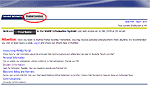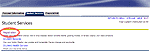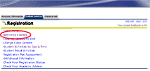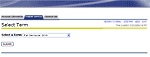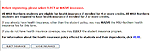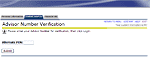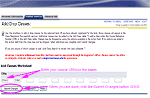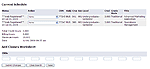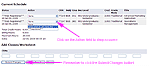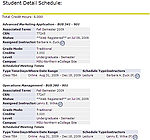How to Register

How to Register:
|
| Go to msun.edu, click Current Students just above the MSUN Logo in the top left of the page, then click the MyInfo tab (third tab on the toolbar), and click Log in to MyInfo using your NetID |
|
If you do not know your NetID, click on Claim/Reclaim your NetID Here is where you will enter a combination of the following unique identifiers:
*Once you have submitted your unique identifiers you will have |
|
Next select the link to Set Net ID password at the Self-Service Password Portal and click the button found on the next page. Once you have entered the Password Portal, you will want to select Go to Setup Tool to set a new password or select Go to Reset Tool Button to reset the password on a previously accessed account. Complete all of the steps here to set your password and security questions |
|
Complete Step 1 again – but this time you will click Log in to |
| You will now be logged into MyInfo. There will be a Personal Information tab, a Student Services tab and a Financial Aid tab (if you have Financial Aid) |
| NOTE: You will need to accept your fees EVERY semester by clicking on the Electronic Billing and Payment link. |